
In AFO 225 you can register several factors regarding purchase orders at the same time. Global registration of the following points is possible per item ordered:
·
registration of receipt
·
registering the actual price
·
registering an invoice number.
Please note!
Exactly what is registered globally in your system can be defined with a parameter. ‘Receipt’ must always be included in the parameter. This parameter cannot be defined interactively. Please contact the helpdesk for more information.
Note
Registration of an invoice says nothing about the status of the invoice (paid or not). Because this is processed via AFO 231.
After choosing this AFO a search screen is presented. This is the standard search screen that allows you to search by bibliographic details (first tab) or order number (second tab). After opening the record for the required title, you must double click on the order line. This takes you to the overview screen with orders, from where you can select an order.

Once you have selected an order, the overview screen of the order will be displayed including a form for entering the invoice number and/or price, depending on the parameter mention in section 225.1.
When you search by order number, you are taken immediately to screen for entering the invoice number and/or price.

After you have entered price and invoice number (if both are displayed, then bot are mandatory) you are shown the receiving screen:

: Select an item and then this option to register the price and invoice number. The system reacts by putting the date in the “Received” column as well as the invoice number in the column “Invoice no” and the price in the column “Price”. Because of this the status of the order with regard to receiving and invoicing will be changed. If not all items have been linked to an invoice number and price, both the Receiving and the Invoice statuses will be ‘Partially’.
: Select an item and choose this option to delete it. This means no receipt of this item is expected. It does remain in the list though, with ‘deleted’ in the “Receipt” column.
: depending on parameters set in AFO 271 – Print parameters control – Receipt printing, you have the option to print receipt slips.
:With this option you can cancel the global registration for the item chosen. The date will be removed from the “Received” column , the invoice number will be removed from in the column “Invoice no” and the price will be removed from the “Price” column. The item will be seen as not received/invoiced.
:Select a deleted item and choose this option to cancel the deletion.
: With this option all the items displayed are received, and given the invoice number and price you have entered.
: With this option you undo the global registration for all those items.
: To see more information about the order.
:Select an item and choose this option to permanently remove it from the order. This action cannot be undone.
: Select an item and choose this option to add an annotation.
:This option is only available for multi-part orders.

Once you have finished receiving you can return to the overview screen of the order. An intermediate screen is displayed:
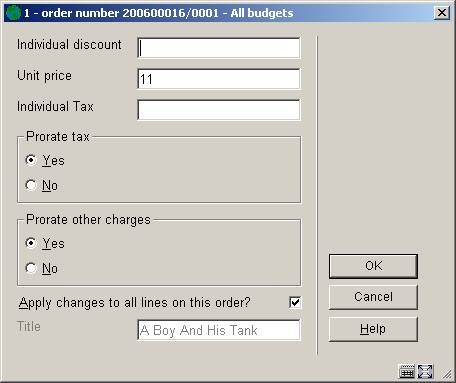
Entered the required information if necessary and click .
The overview screen of the order is re-displayed:
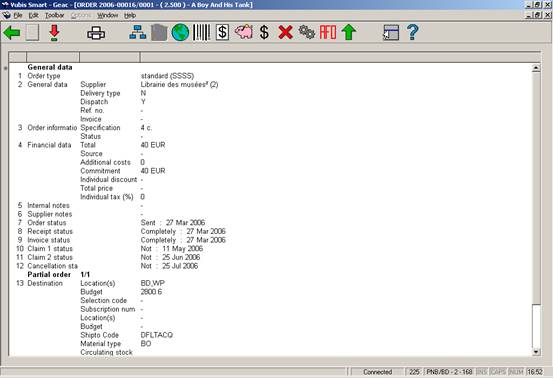
Depending on whether or not you have received and invoiced all items, the Receipt status (line 8) and the Invoice status (line 9) will be Completed or Partially. See the Help on AFO 221 for more details on the options of this screen.
See the help for AFO 221 for more details on the various restrictions that can apply to receiving.
· Document control - Change History
|
Version |
Date |
Change description |
Author |
|
1.0 |
unknown |
creation |
|
|
2.0 |
May 2006 |
updates for release 2.4.1 build 16 |
|